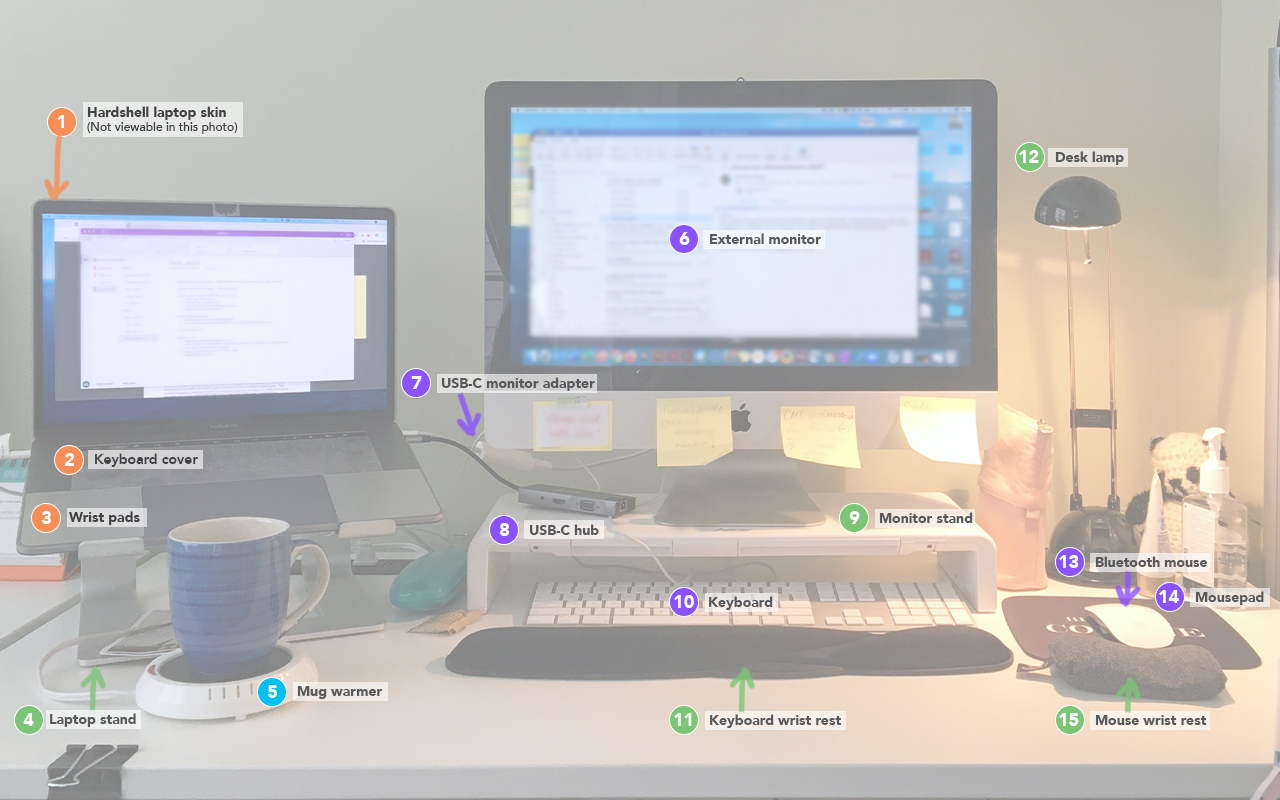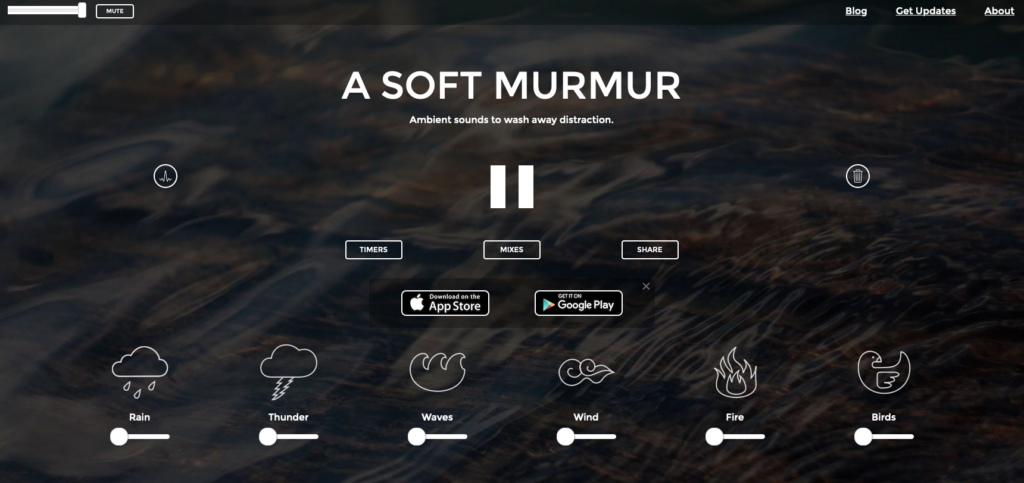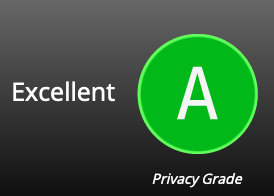My Ultimate WFH Setup
Ideal home workstation setup for a creative professional
Well, “ultimate” is a matter of opinion, I guess. But, after spending a year working from the living room couch and having a sore neck and back, I knew I needed to up my game; I’ve found that this setup works well for me. My personal recommendations, details, and links can be found below. I hope that some of these suggestions will help improve your current COVID-19-work-from-home-life!
My current setup:
Photo color key:
- Orange dots: Recommended (but not required) gear to protect the company laptop from dings, scratches, smudges, crumbs in the keyboard, etc.
- Blue/cyan: Just for fun
- Purple: Critical items
- Green: Ergonomic items
List of gear with links:
All links are from Amazon unless noted otherwise.
- MacBook Pro 15 Case ⬈
An easy snap-on hardshell case to protect your precious MacBook. I think this is essential particularly for company-provided laptops. (Plus, it’s pretty!) Make sure to get the right size for your laptop, though. It comes with a keyboard cover/protector as well, but I prefer to use #2 (below). - UPPERCASE GhostCover Premium Ultra Thin Keyboard Protector ⬈
An easy-to-install and -use keyboard cover for your MacBook. It helps keep the keyboard area dust- and crumb-free. - UPPERCASE Premium Palm Rest Protector Skin Cover Set for MacBook Pro ⬈
“Protect your MacBook Pro against abrasion (jewelry, watch, etc.), dirt, grime, grease, and sweat.” - Nulaxy Ergonomic Laptop Stand ⬈
This handy stand brings up your laptop to eye-level, so you’re not hunching over Quasimoto-style. When I use my laptop on its own, it helps me from said-hunching; when I use my laptop as a second monitor, it brings up the screen to the same level as my main external monitor. (Side note: Check out the Mayo Clinic’s “Office ergonomics: Your how-to guide”). - Darice Large Jar Warmer ⬈
Keeps your coffee or tea warm, effectively and cheaply. (If you want a more expensive and high-tech version, check out Ember. To each their own, but I can’t bring myself to pay over $100 for a coffee warmer.) - External Display
This is an absolute essential, especially for creatives. In general, if you have a MacBook, it plays best with Mac displays. But, if you have the right cables and adapters, you can usually connect a non-Mac display. In the past, I’ve successfully used HP and Dell displays. Currently, to save on costs, I’ve been using my old iMac as my external display, but here are a couple of highly-recommended options for your external display.- Splurge: Apple 32″ Pro Display XDR (Apple Store)
- Budget (General office use): HP Pavilion 27 Quantum Dot Display
- Another option is to use your iPad as a “sidecar”.
- Adapter(s)
Depending on your laptop and external display, you will need the right adapter(s). Apple’s support page suggests that you “check the ports on your Mac to find out whether you need an adapter.” - USB C Hub, 9-in-1 USB C Adapter ⬈
There is a running joke that “Apple is now officially a dongle company that happens to make smartphones and computers.” On their newer MacBooks (post-2015), you won’t find a USB port. You’ll need a dongle. Or maybe two or three. Save yourself the headache and get one of these all-in-ones. - MAD GIGA Monitor Stand Riser, Computer Monitor Stand with Adjustable Width and Storage Organizer Drawer ⬈
This monitor stand brings your external display to eye-level and frees up some desk space. Plus, it has storage and the height is adjustable. - Magic Keyboard with Numeric Keypad (Apple) ⬈
You can use any compatible keyboard, but this is the one I prefer. A brand-new version will cost you about $100, but you can find an older model and/or used for cheaper. (I have an older generation wired-USB version). I haven’t tried Logictech’s version of the Magic Keyboard, but it may be worth checking out. - Kensington Wrist Pillow Foam Rest (Staples) ⬈
It is recommended that “your keyboard set-up should let you work with your wrists in a relaxed, straight, neutral position.” Having a wrist pillow/rest, like this one, helps. - A Focused Task Light/Desk Lamp
Having the right lighting is so important, as it helps mitigate the blue light strain on your eyes. The one I have pictured is an old IKEA halogen lamp that has lasted years, but halogen has given way to more energy-efficient LEDs.- Check out this LED desk lamp from Staples: Mount-It! Turcom Dimmable LED Desk Lamp.
- Magic Mouse 2 (Apple) ⬈
The second generation is a much-improved version of the first. This generation features longer battery life and you no longer need to have a stockpile of AA batteries. - Mousepad (Sarcasticme.com) ⬈
Most modern mice use optical technology and can benefit from having a mousepad, which helps move things smoothly along. Channel your 1990s-self, listen to that dial-up tone, and get yourself a mousepad that represents your mood or style. - IMAK Cushion Ergobeads Wrist Rest (Staples) ⬈
If your mousepad doesn’t come with a wrist-rest built-in, you should get one to prevent wrist strain.
Have you tried any of these products? What are your best tips? Comment below and consider sharing this post with a friend.